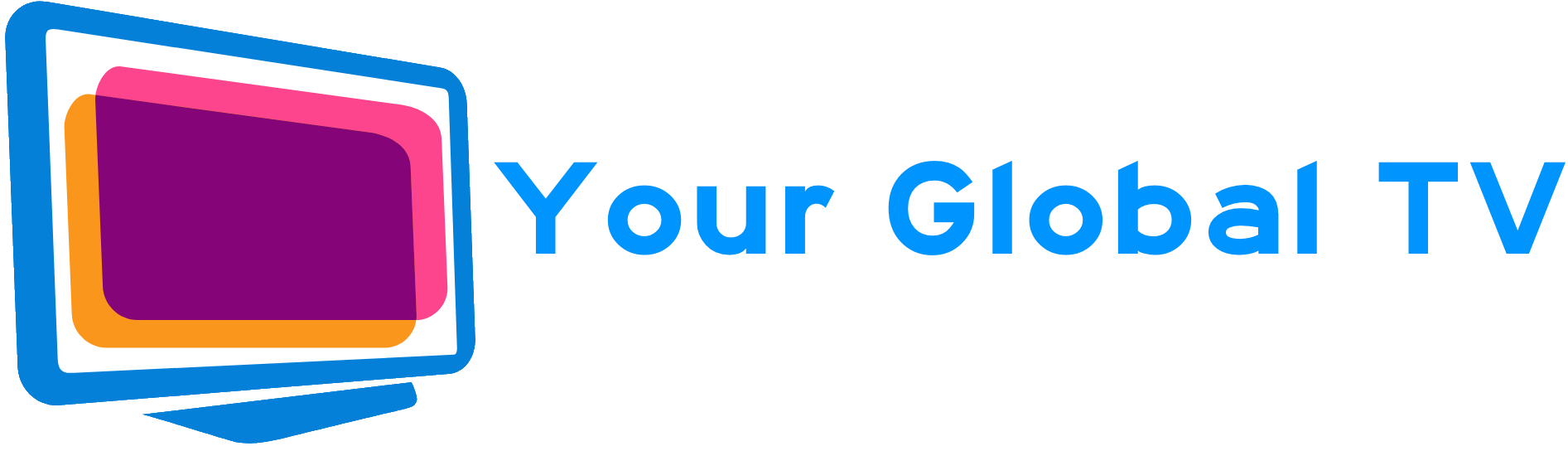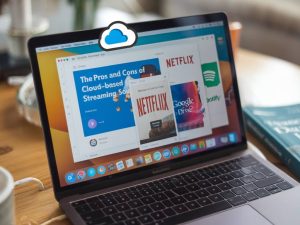How to stream on multiple platforms simultaneously: a step-by-step guide
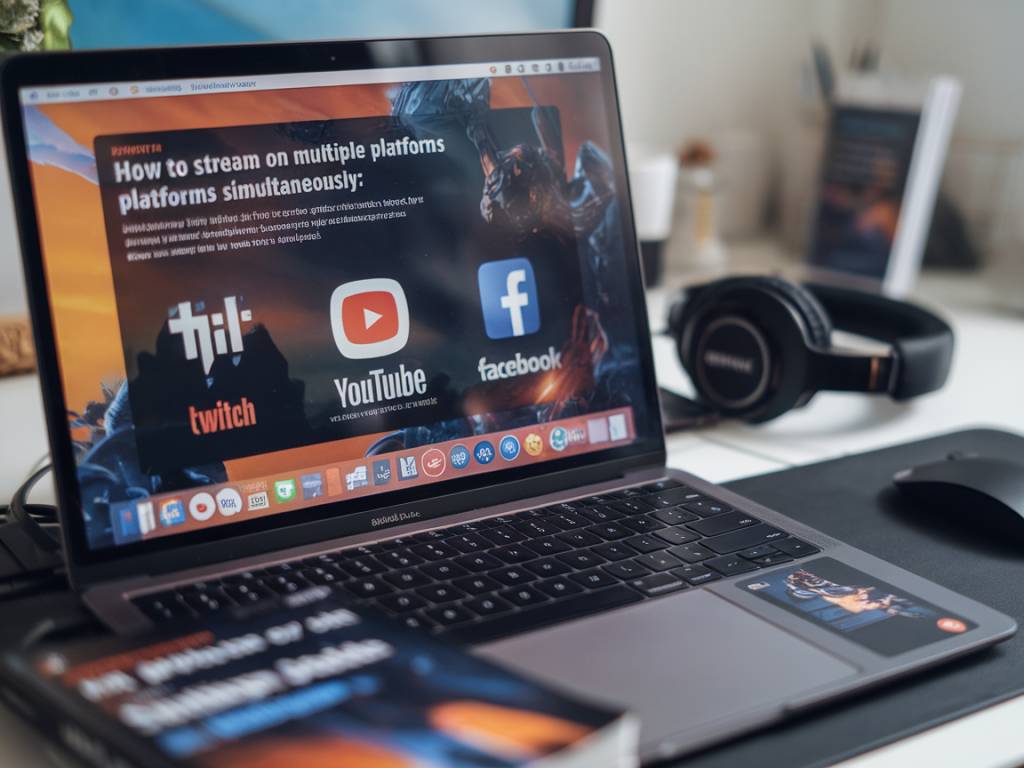
How to stream on multiple platforms simultaneously: a step-by-step guide
Introduction to Simultaneous Streaming
Streaming on multiple platforms at the same time, also known as simulcasting, has become an essential tool for content creators looking to expand their reach. In this guide, I will provide you with a detailed step-by-step approach to successfully stream on platforms like YouTube, Twitch, Facebook Live, and more. Whether you’re an experienced streamer or a newcomer, this guide will help you maximize your audience engagement and optimize your streaming setup.
Why Stream on Multiple Platforms?
Streaming on multiple platforms has several advantages. It allows you to reach a broader audience, boost your online presence, and increase viewer interaction. Furthermore, diversifying your streaming platforms can lead to higher revenue opportunities via different monetization methods offered by these services. With these benefits in mind, let’s delve into the technical and practical steps required to make simultaneous streaming a reality.
Prerequisites for Multi-Platform Streaming
Before diving into the process, it’s essential to ensure you have the right equipment and software. Here’s what you’ll need:
- A powerful computer: Streaming on multiple platforms can be resource-intensive, so a high-performance computer is crucial.
- Reliable internet connection: A high-speed internet connection is essential for maintaining video quality and reducing latency.
- Streaming software: Open Broadcaster Software (OBS), Streamlabs, and XSplit are popular options.
- A multi-streaming service: Services like Restream, Castr, or StreamYard facilitate streaming to multiple platforms simultaneously.
Choosing Streaming Software
Your choice of streaming software is crucial in ensuring a seamless simulcasting experience. Here’s a quick overview of the popular choices:
- OBS Studio: Open-source and highly customizable, OBS Studio is a favorite among streamers. It supports a wide range of plugins and has a strong community backing.
- Streamlabs OBS: Built on OBS Studio, Streamlabs offers additional features like built-in alerts, overlays, and easier monetization tools.
- XSplit: Known for its user-friendly interface, XSplit is excellent for beginners and supports various plugins and integrations.
Whichever software you choose, ensure it can integrate with multi-streaming services and has the necessary features for your streaming needs.
Setting Up Your Multi-Streaming Service
After selecting your streaming software, the next step is setting up a multi-streaming service. For this guide, I’ll use Restream as an example, but the process is similar for other services like Castr and StreamYard.
Here’s how to set it up:
- Sign Up: Create an account on Restream’s website.
- Link Your Platforms: Connect your desired streaming platforms (YouTube, Twitch, Facebook Live, etc.) to your Restream account. This often involves logging in to your accounts and granting permissions to Restream.
- Configure Output: Inside your streaming software (OBS, Streamlabs, XSplit), go to settings and set the output server to the Restream URL provided in your account. This URL directs your stream to Restream, which then broadcasts it to all linked platforms.
Configuring Stream Settings
Proper configuration of your stream settings is vital to ensure high-quality video across all platforms:
- Resolution and Bitrate: Streaming at 720p with a bitrate of 2500-4000 Kbps is a good starting point. Higher resolutions and bitrates may improve quality but require more bandwidth and processing power.
- Encoder Settings: Use the hardware encoder (if available) for better performance. NVENC for NVIDIA GPUs or AMD’s VCE is highly recommended.
- Audio Settings: Ensure clear audio by setting your audio bitrate to at least 128 Kbps and using a quality microphone.
Adjust these settings based on your internet connection and computer capabilities to find the optimal balance between quality and performance.
Testing Your Stream
Before going live to your audience, conducting a test stream is crucial. Here’s how to do it:
- Private Stream: Most platforms allow you to initiate a private stream. This way, you can check the quality, lag, and audio without going public.
- Monitor Analytics: Use analytics tools in your streaming software to monitor the health of your stream. Look out for dropped frames, high CPU usage, and other performance metrics.
- Adjust Settings: Based on the test results, modify your settings to address any issues.
Once you are satisfied with the test stream, you are ready to go live!
Going Live
It’s time to go live and stream to your audience on multiple platforms. Here’s a step-by-step process:
Step 1: Open your streaming software and start your stream. Make sure your source settings (camera, microphone, screen capture) are configured correctly.
Step 2: Begin streaming to the multi-streaming service. Ensure your settings are routed correctly so Restream (or your chosen service) can broadcast to all platforms.
Step 3: Interact with your viewers across multiple platforms. Use a chat aggregation tool if available to manage interactions from all platforms in one interface.
Step 4: Monitor your stream health and make real-time adjustments if necessary. Keep an eye on chat, viewership, and performance metrics to ensure everything runs smoothly.
Post-Stream Actions
Once your stream is over, there are a few important steps to follow:
- Analyze Performance: Use the analytics tools from each platform to assess how well your stream performed.
- Engage Your Audience: Respond to comments, thank viewers for attending, and address any feedback you received.
- Improve Future Streams: Based on analytics and viewer feedback, make any necessary adjustments for future streams.
Tools and Accessories to Enhance Your Stream
In addition to the basic setup, various tools and accessories can enhance your streaming quality and viewer engagement:
- Camera: A good quality webcam or DSLR camera can significantly improve your video quality.
- Lighting: Proper lighting setup, such as ring lights or softboxes, can enhance the visual appeal of your stream.
- Microphone: Clear audio is key to a professional stream. Consider investing in a high-quality microphone.
- Green Screen: A green screen allows you to remove or change your background, adding a professional touch to your streams.
- Stream Deck: Devices like Elgato Stream Deck can streamline your streaming process with customizable buttons for various actions.
Conclusion
Simultaneous streaming can be a game-changer for reaching a wider audience and maximizing engagement. With the right tools, preparation, and practice, you can effectively stream on multiple platforms and grow your presence as a content creator. Remember, the key is to stay consistent, interact with your audience, and continuously strive to improve your setup and content. Happy streaming!